Sprint¶
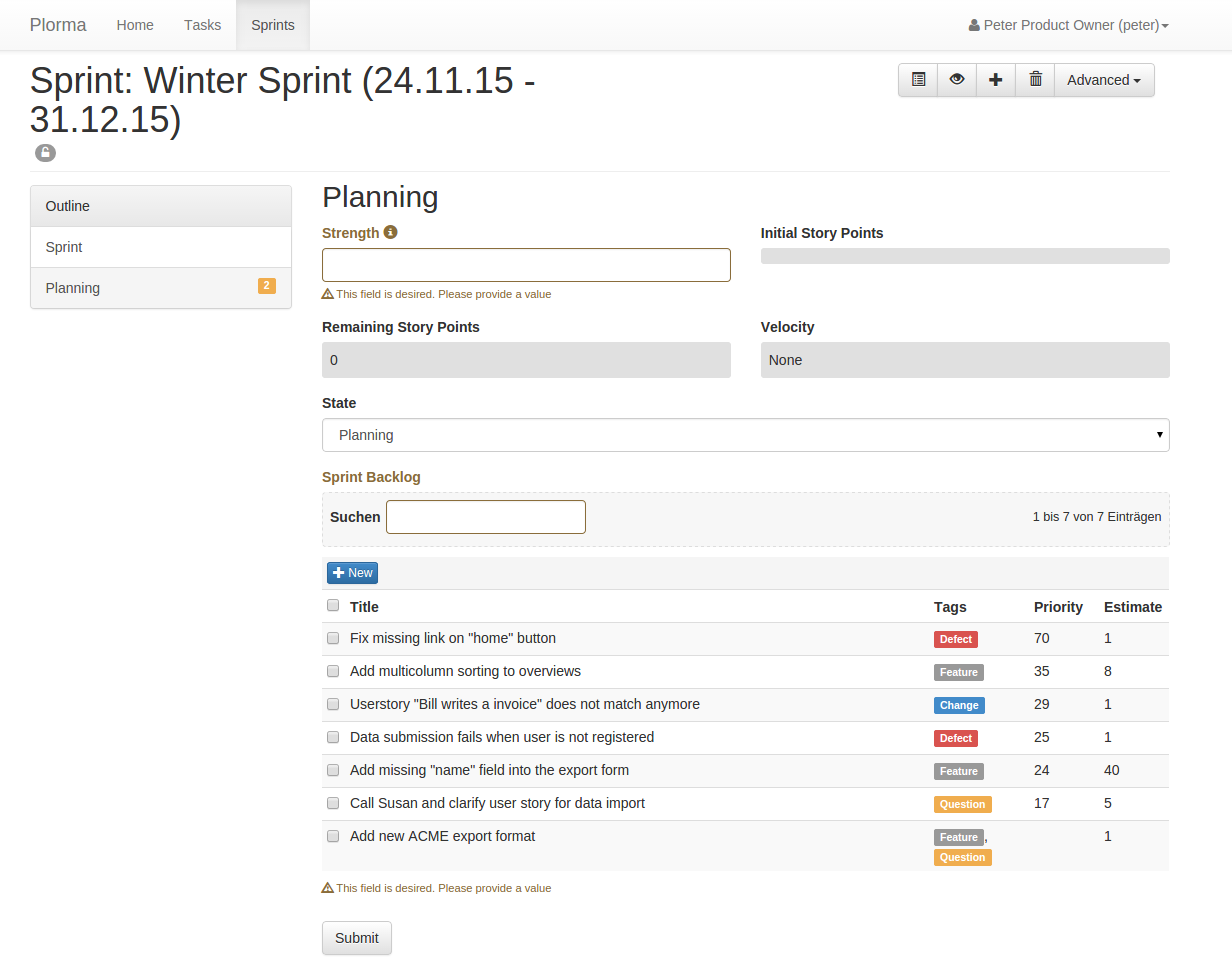
- Title
- The title is used to identify the sprint in various overviews and thus should be concise.
- Duration
- You need to define the start and end date of the sprint. There is currently no automatism to finish a sprint after the end date has been reached.
- Description
- Optional. You can give some information on the goals and the purpose of the sprint. Name your expectations and the most important business value which should be reached with the sprint. This information can help the team to keep focused on the most important tasks in the sprint.
- Strength
- Abstract value which describes the strength of the sprint team. This is usually the sum of time the team will spent on this sprint. The Strength has no unit but often reflects hours or days. The strength is later used to calculate the velocity of the sprint.
- Estimate
- This info field sums up the remaining Story Points in this sprint.
- Initial Story Points
- This field will show the sum of Story Point of the initial tasks in the sprint. The value will be calculated when changing from planning to running state of the sprint. The value is used to calculate the progress in the sprint.
- State
- The sprint can be in one state of the Lifecyle
- Backlog
- The Backlog show all assigned tasks to this sprint. While the Sprint is in planning state the Backlog lists all open tasks. The tasks are ordered by the Weight of a task so the most important tasks are listed.
Lifecyle¶
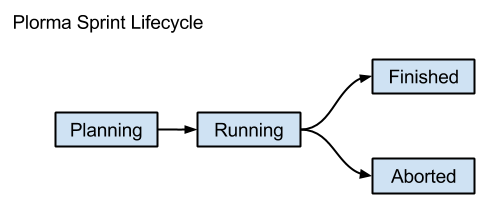
| State | Description |
|---|---|
| Planning | The Sprint is not visible to other users in the Sprints section of the Dashboard. All field are editable. The Backlog will show all open tasks. Tasks can be added or removed. |
| Running | The start the sprint you need to provide the strength of the team and assign at least on task to the Sprint Backlog. In this state the Sprint is visible to other users in the Sprints section of the Dashboard. Only the state field is editable. Tasks can not be added or removed. |
| Finished | The sprint has been terminated in a normal way after the end date has been over. The sprint will not be listed to other users anymore. |
| Aborted | The sprint has been aborted by the Productowner for any reasons. The sprint will not be listed to other users anymore. |
Sprint Board¶

The Sprint Board is the major tool while working on the sprint. It gives an detailed overview of the current state of the sprint and allows to quickly document the progress in the sprint or add new items to the sprint. In the right top corner you can see the total remaining Story Points.
The Sprint Board is basically a Kanban Board with the following columns. Each column show remaining Story Points per state. The states are ordered by the Weight of a task.
- Open
- Lists all open tasks. Open are tasks with one of the following the States: new, open or reopen.
- In Progress
- Lists all tasks which are in the assigned state. That means that someone is actually working on this task.
- Resolved
- Resolved tasks are tasks on which the work has been stopped for different reasons. The one who worked on the issue before stopped working on the issue. This can be either because the task is really finished or needs some input or is waiting. The reason why a task has been resolved is the Resolutions. However: Resolved tasks are not done! They need further work or at least a decision on how to proceed with them.
- Verified
- The resolution of a resolved task has been verified. It is very likely that the task will pass final QA and meets the Definition of Done. It is accepted by the team as a valid solution. The task is almost done.
- Closed
- The task is finally done. No work left. The tasks has passed final QA (e.g Testpushes) and meets all points of the Definition of Done.
Taskcards¶
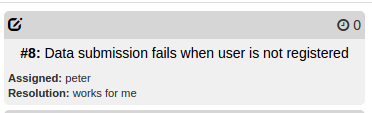
Each Taskcard represents a single task in the current sprint. The Taskcards provide minimal required information in the context of the current state of the task. So if a task is in the resolved state the Taskcard will also provide the resolution of the task. If the task is missing important aspects like and assignee or an estimation than the missing value is indicated by red color.
Clicking on the title of the Task will open a reduced form to set basic attributes of the task. You can add comments, move the task in a different state or adapt the estimation of the task. After saving the task you will go back to the Sprint Board. This way you can quickly document the progress in the sprint and optimize the transparency in the process. By clicking on the edit icon in the top left corner you will get a detailed form of the task.